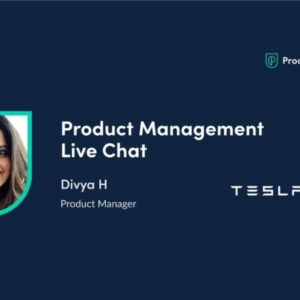How to restart Tesla screen? Why is my Tesla screen not working? Most issues that you encounter with your Tesla can be fixed with a simple reboot. It works the same whether you have a Model 3, Model Y, Model S or Model X.
This will fix issues such as music not playing, the display being frozen and countless others. It’s simple and quick to do and can even be done while driving, so it should be your first attempt of fixing any issues.
This reboot will only restart the infotainment center, it will not restart any components that are critical while driving. The one thing to keep in mind is that the display will turn off and need a few minutes to restart, so during that time you will not be able to see your speed, hear turn signals or other things that depend on the screen or sound system of the car.

How to restart Tesla screen?
The steps below should be followed to restart a Tesla’s touchscreen:
- Put the vehicle in park.
- Hold down both of the steering-wheel scroll buttons until the screen goes black.
- The infotainment system should restart after the Tesla logo appears after 30 seconds.
Restarting the touchscreen just affects the touchscreen; it does not restart the entire vehicle.
Try rebooting your Tesla’s touchscreen to see if it resolves any issues you may be experiencing, such as unresponsiveness or strange behavior.
Additional restart instructions for the Tesla touchscreen are provided below:
- The steering wheel’s scroll wheels can be pressed repeatedly if you are unable to keep them both depressed.
- After 30 seconds, if the touchscreen does not restart, try holding down the scroll wheels for a longer period of time.
- Try restarting the entire car if the touchscreen still won’t work.
After rebooting the Tesla touchscreen, if your issues persist, please get in touch with Tesla customer service.
Why is my Tesla screen not working?
Your Tesla screen can not be functioning for a number of reasons, including:
- Tesla’s software is complicated, therefore errors can occasionally happen. This may result in the touchscreen acting strangely or becoming unresponsive.
- Failure due to hardware: If there is a hardware issue with the touchscreen, such as a broken display or a loose connection, the touchscreen may not function correctly.
- Environmental elements The touchscreen is susceptible to malfunction and damage from extreme temperatures, dust, and moisture.
There are a few things you can do if the screen on your Tesla is not functioning:
- Restarting the touchscreen is frequently the simplest approach to resolve a small software error. Hold down both of the steering wheel’s scroll wheels until the screen goes dark to accomplish this. The infotainment system should restart after the Tesla logo appears after 30 seconds.
- Try rebooting the touchscreen after attempting to restart the entire vehicle. Press and hold the power button on the steering wheel for roughly 10 seconds while doing this.
- Check for damage on the touchscreen: If the touchscreen exhibits any cracks or other physical damage, the hardware probably has to be repaired or replaced.
- Call Tesla: If you’ve tried everything listed above and the touchscreen is still not functioning, get help from Tesla customer service.
Here are some additional pointers for avoiding malfunctions with your Tesla screen:
- Use the touchscreen sparingly when the weather is really hot.
- Keep the touchscreen dry, dust-free, and clean.
- Avoid dropping or jarring the touchscreen.
- Please contact Tesla customer service for assistance if you are experiencing issues with your Tesla screen.

How do you reboot a Tesla when the screen is black?
When a Tesla’s screen goes black, perform the following actions to restart it:
- For 10 to 15 seconds, firmly press and hold both scroll wheels on the steering wheel.
- The screen should display the Tesla logo, at which point the reboot procedure will start.
- It can take a few minutes to reboot the system.
- The touchscreen will come back on once the reboot is finished.
After restarting the vehicle, if the touchscreen still does not come back on, there can be a hardware issue. You must get help from Tesla customer service in this situation.
Here are a few more pointers for restarting a Tesla:
- The steering wheel’s scroll wheels can be pressed repeatedly if you are unable to push and hold them for 10-15 seconds.
- After 15 seconds, if the Tesla logo is still not visible, try pushing and holding the scroll wheels for an extended period of time.
- Try restarting the entire vehicle if the touchscreen still does not come back on after you have already done so. Press and hold the power button on the steering wheel for roughly 10 seconds while doing this.
- Contact Tesla customer service if you need help rebooting your Tesla if you are still experiencing issues.
I am a big language model, commonly referred to as a chatbot or conversational AI, and I was taught to be thorough and instructive. I am able to converse and produce text that resembles human speech in response to a variety of cues and questions since I have been trained on a vast amount of textual data. I could, for instance, write fiction or summarize factual subjects. I am unable to do things like drive, eat, or have close connections in the actual world, though.
How do I manually turn off my Tesla screen?
Observe these instructions to manually switch off your Tesla’s screen:
- Put the vehicle in park.
- Hold down both of the steering-wheel scroll buttons until the screen goes black.
This will disable the touchscreen but not the entire vehicle. Press and hold the power button on the steering wheel and the brake pedal for approximately 10 seconds to switch off the entire vehicle.
Please take note: Unless you are experiencing issues with the Tesla screen, turning it off manually is not advised.
Additional pointers for manually turning off the Tesla screen are provided below:
- The steering wheel’s scroll wheels can be pressed repeatedly if you are unable to keep them both depressed.
- Try pressing and holding the scroll wheels for a longer period of time if the screen still does not turn off after 15 seconds.
- Please get help from Tesla customer service if you’re still having difficulties manually turning off the Tesla screen.
I am a big language model, commonly referred to as a chatbot or conversational AI, and I was taught to be thorough and instructive. I am able to converse and produce text that resembles human speech in response to a variety of cues and questions since I have been trained on a vast amount of textual data. I could, for instance, write fiction or summarize factual subjects. I am unable to do things like drive, eat, or have close connections in the actual world, though.
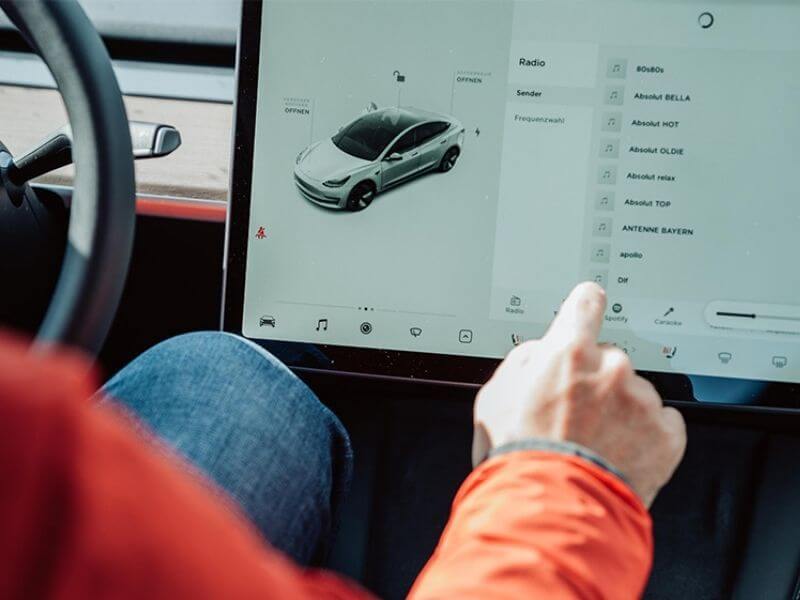
Above is information about How to restart Tesla screen? What is this Tesla screen?. Hopefully, through the above content, you have a more detailed understanding of restart Tesla screen. Thank you for reading our post.